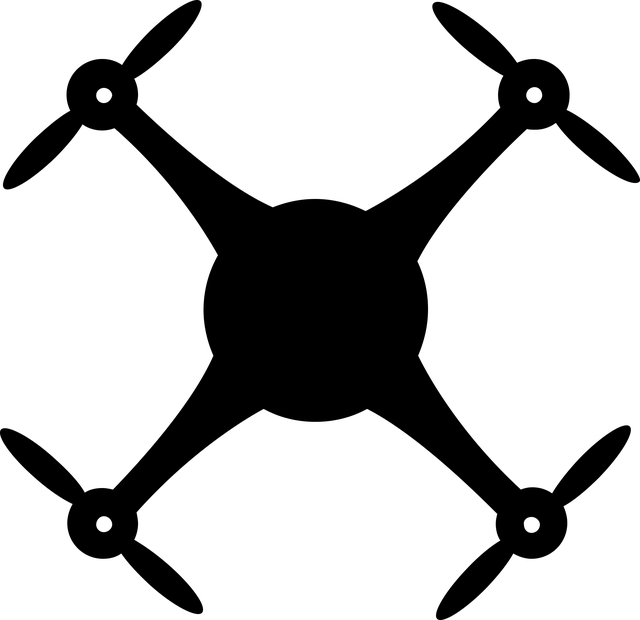Description
?Features:Recording/SaveWithout headphones, long-press the M button, and the red light will go on. After 3 quick flashes, the red light will go off to start recording. At the end of the recording, long-press the M button again. At this time, the blue light flashes 3 times before saving and shutting down. " Note: during recording. there is no sound or light. Do not connect to the computer, or you will lose the file while you are recording. Check whether the machine is in a recording state. In any case, click the M button and the red light flashes, proving that the machine is recordingMP3 playback/Audio playback Play:Plugin the earphone, long-press M button and let go when the blue light is on, then the machine turns on and plays MP3 automatically During the playback, long-press the play/pause button(button position as shown in the picture above) on the wire-controlled earphone and let go after the purple light flash to switch between music play/recording play. (Blue light slow flash for playing MP3/red light slow flash for playing recording file)"Note 1: The headphone socket of the recording pen has a card slot. When the headphone is connected to the recording pen, it must be inserted into place. Note 2: If the red and blue lights flash alternately when you plug in your earphone and start playing MP3 or sound recording, it will prove that the recorder does not have MP3 songs or recording files.Voice Activated Recording:(When earphones unplugged )Hold the power button until the red light starts flashing. The red light will flash three times, then the device will start recording the Double click power button and the purple light flashes once. Purple light flashes three times, the device will enter the voice-activated mode. note: To check if the device is in voice-activated mode, press the power button once. If blue light flashes, the device is in voice-activated modeDeleting Files:Plugin earphones, When recordings/music is playing, double click the play/pause" button on earphones to enter deleting mode(purple light flashes). Click +or -"on earphones to confirm deleting the recording/music you are listening to note: Device will delete the current recording or music that you are listening toVolume adjustment/ Tracks switching:1. When playing music/recording file, long press+/-key(purple light flash )to add or subtract volume2. When playing music/recording file, click'+/'-key to switch tracksPause/fast forward and fast rewind:Play/Pause: When playing the music/recording file, click the play/pause button, and then enter the pause state(the purple light lasts long at this time). Click again to return to playFast forward and fast rewind: when playing music/recording file, click the play/pause button to enter the pause state. At this time, long-press the'-'key to fast forward(purple light flash), and long press the+key to fast rewind(purple flash) Note: The machine will shut down automatically 3 minutes after suspension without any operation.Time Synchronization:When the machine is turned off, insert the data cable into the computer to find the disk, open thesynchronization tool, click ok and then disconnect the data cable to complete the timesynchronization.Charging:Connect the computer or the power adapter with the data cable, the red light will flash slowly, andthe blue light will stay on when it is fully charged. When the blue light comes on, it can be chargedfor another hour, which makes the battery more powerful. (When the light is turned on, the red lightflashes once or there is no response, indicating that the battery is out of power. At this time, thebattery needs to be charged before it can work.)Note: the recording pen should be charged or when the U disk is used, it is better to let theThe recording pen operates under the state of shutdown.Connecting Computer:Due to different computer operating system compatibility, in order to better transfer data, whenconnecting to the computer, please connect the recording pen through the data cable first, and thenconnect to the computer through the USB plug.Troubleshooting:1. The recording pen cannot work properly Due to the occasional crash of the recording pen system software, it can be connected to the computer (the data cable is connected to the recording pen first, and then to the computer). At this time, the mobile hard disk drive will appear in my computer. Select the mobile hard disk drive, right-click, and select format. After formatting, restore to factory settings. Most faults can be eliminated at this time. Note: After restoring to factory settings, the files in the recording pen will be lost. You need to make a backup before formatting and copy the files to the computer or other storage. 2. The recording pens are connected to the computer, but the computer doesn't respond First, check whether the USB port of the data cable is loose from the computer, and then check whether the data cable and recording pen are fastened in place. If your computer still doesn't have a removable drive, try switching computers again. Some computers cannot read the disk due to the drive and setup of the computer system. If you can't read the disk after changing the computer, please contact the customer servicePower supply battery: built-in high-quality lithium battery
Recording format: WAVMusic format: MP3/ WMA/WAV4GB storage of recording files 48 hours8GB storage of recording files 96 hours16GB storage of recording files 192 hours 32GB storage of recording files 384 hours RecordingSample rate: 48 kHzDefault number: 192KBPS
Package Included:
1 x Necklace Recorder