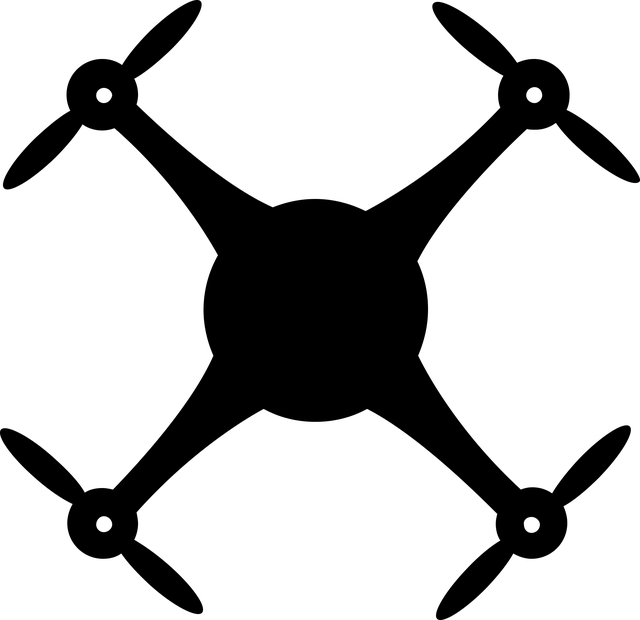Description
Description:ATOM Printer offers the best value in a desktop DIY thermal printer, includes an ESP32-Pico based IoT controller ATOM Lite, and a 58mm thermal printer to meet your multiple printing requirements. Supports text, graphics, barcode, QR code printing. The ATOM Printer has geekery kraft packaging design, built-in firmware boasts two modes of AP Connect Print + MQTT Notifications Print. You can enrich your creation, fun and practical with ATOM Lite IoT controller.
Note: This kit excludes the power adapter. A DC 12V / 2.5A power adapter (5.5mm jack) is recommended.
Product Features:
ATOM Lite: ESP32-Pico-D4 4MB Flash IoT controllerSleek, Geekery kraft packaging designSupports for text/graphics/BarCode/QRCodeCommunication interface: UARTFast printing, high resolution
Specification:
Printing method: Thermal printingSupported text and graphics: Text, graphics, characters, BarCode(Codebar, code93, code39, code128, ENA13, ITF25, UPC-A, UPC-E), QRCodeSupply voltage: DC 12VWorking current: 2.5APrint color: MonochromePrint speed/resolution: 60mm/s 203dpi 8 dots/mm up to 384 dots per linePrinting width: 58mmService life: Printing distance 50kmPaper Cut: By HandsMax. Diameter of Paper Roll: 58mm±0.05mm (width) 0.05~0.1mm (thickness), maximum diameter ?40mmPrinting speed: 60mm/sConnectivity Technology: USB/RS232/TTL (ATOM is connected to TTL interface by default UART 9600bps 8N1)Net weight: 285gGross weight: 321gProduct size: 151 x 79 x 66mmPackage size: 158 x 82 x 70mm
How to use:
AP hotspot connection, web-controlled printingPrinting content sent via MQTTSerial command control (UART 9600bps 8N1)Development platform: Arduin0, UIFlow
Package included:
1 x ATOM LITE1 x ATOM Printer1 x thermal paper roll1 x sticky thermal paper roll
Application:
Can be widely used in printing taxi bill, parking bill, express delivery invoice, restaurant order and so on.
AP Mode:
Indicator light:1.When No equipment is connected, the indicator light is Green fast flashing.2.When there is device access, the indicator light is steady green.
Instructions:1. When switching to the AP mode, the device will start the AP hotspot ATOM_PRINTER_XXXX, and the user can use a mobile phone or computer to directly connect to the AP (without password).2. After the connection is successful, the connected device will automatically p0p up the configuration page. You can directly enter the content on this page to print text, two-dimensional code, and one-dimensional code content.3. At the bottom of the page is the WiFi configuration option, through which you can configure the device to connect to the specified WiFi and switch to work in MQTT mode.
MQTT mode:
Indicator light:1.When WiFi connection failed, the indicator light is Red flashing quickly.2.When the WiFi&MQTT server is not connected, the indicator light is blue fast flashing.3.When the WiFi&MQTT server has been successfully connected, the indicator light is steady blue.
Instructions:1. Before switching to MQTT mode, you need to configure WiFi information for the device through the configuration page of AP mode. After completing the configuration, the device will automatically restart and enter MQTT mode.2. If there are multiple times of WiFi connection failure, you can press the middle button of ATOM to switch to AP mode and reconfigure WiFi information.3. After successfully connecting to the MQTT server, ATOM Printer will automatically print out the subscribed Topic information 4. Users can connect to mqtt through [UIFlow](https://flow.m5stack.com/) or other tools (such as [EMQ MQTT Tools](http://tools.emqx.io/)). m5stack. com (port 1883). Distribute Topic content corresponding to ATOM Printer device to realize remote printing.
PinMap
ATOMG23G33G19ATOM PRINTERTXRXCTS
ExampleArduin0ATOM Arduin0 IDE QuickStartATOM Priter Firmware
Common commands
ATOM_PRINTER_CMD_v1.06 PDF
SettingNOFunctioncommand1Init0x1B,0x402Set Print Position X mm0x1B,0x24,(X * 8)&0x00ff,((X * 8)>>8)&0x00ff3Set Left Margin X mm0x1D,0X4C,(X * 8)&0xff,((X * 8)>>8)&0x00ff4Set Line Space X mm0x1B,0x33,(X *8)5Set Baud Rate: X0x1B,0x23,0x23,0x53,0x42,0x44,0x52,X
(9600:X=0x80,0x25,0x00,0x00)
(115200:X=0x00,0xC2,0x01,0x00)6Set Character Size:X,Y0x1D,0x21,((X&0x0f)<<4)7Set B0ld: on/off0x1B,0X47,0x01/0x008Set Underline:on/off0x1B,0x2D,0x01/0x00
PrintNOFunctioncommand1Print X at Y mm0x1B,0x24,(Y * 8)&0x00ff,((Y * 8)>>8)&0x00ff,X